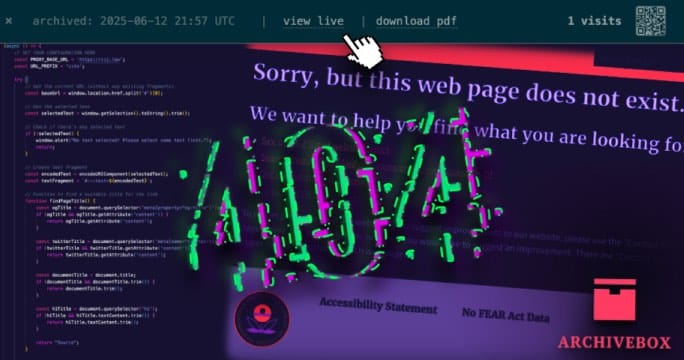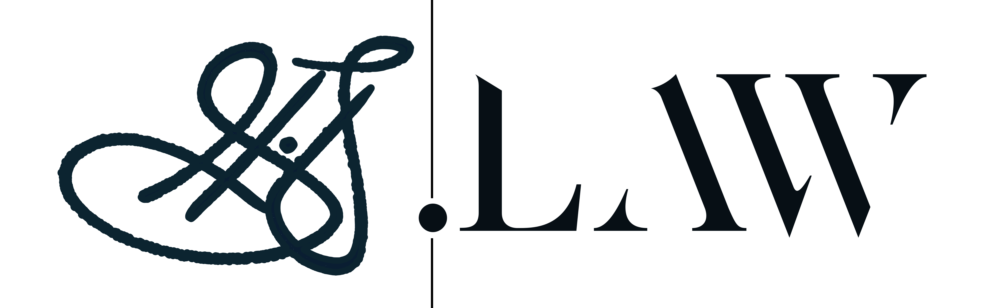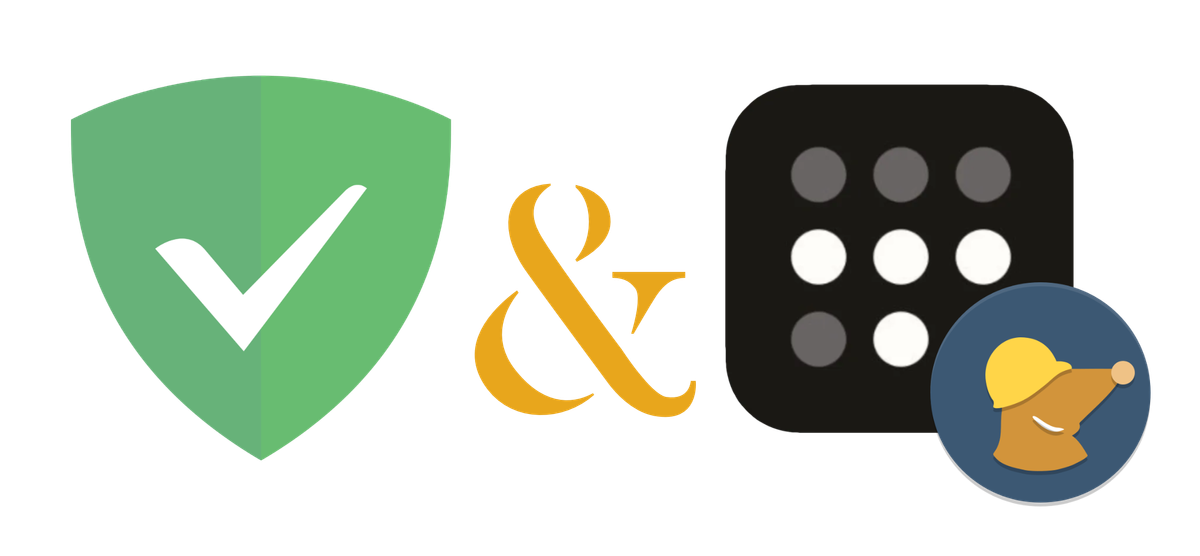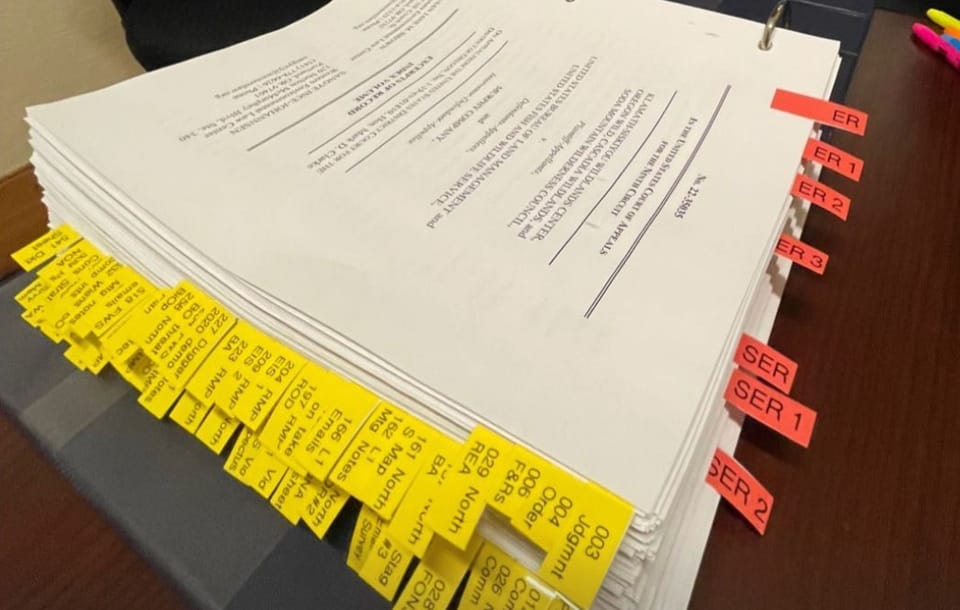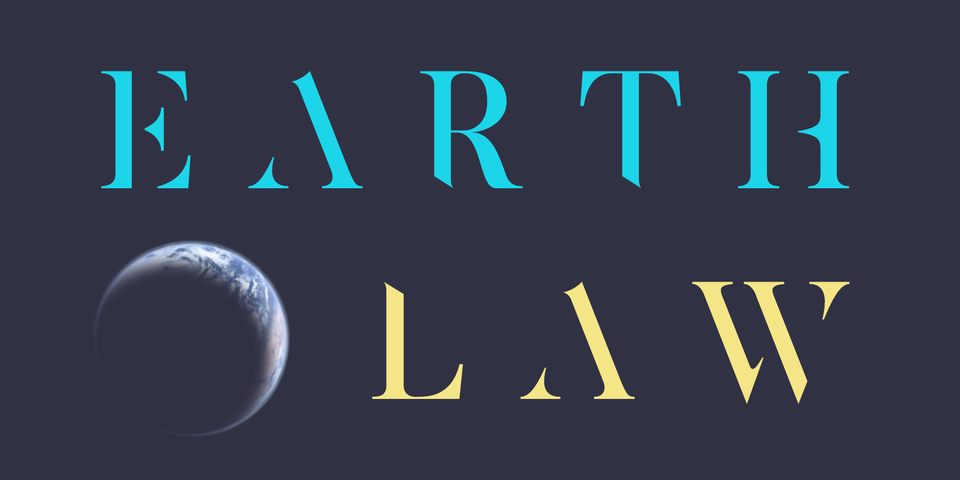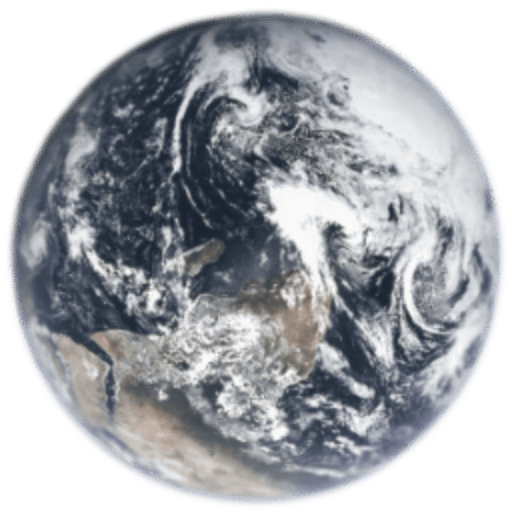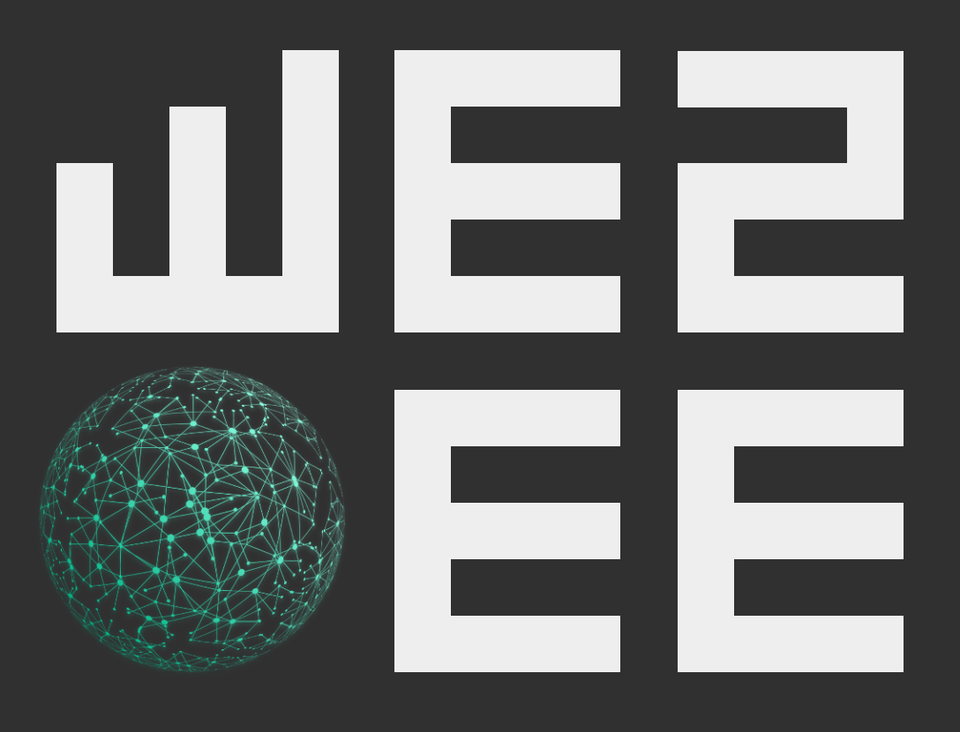Owls & Dæmons
Where the undercurrents of data sovereignty meet the tangled weeds of ecosystem defense. The logbook of an environmental lawyer tending wild and digital commons at the confluence.

Featured stories
Latest stories
18 posts
Bridging BLM ePlanning

Another Bridge Built: Tracking Congress
Bridges to Nowhere
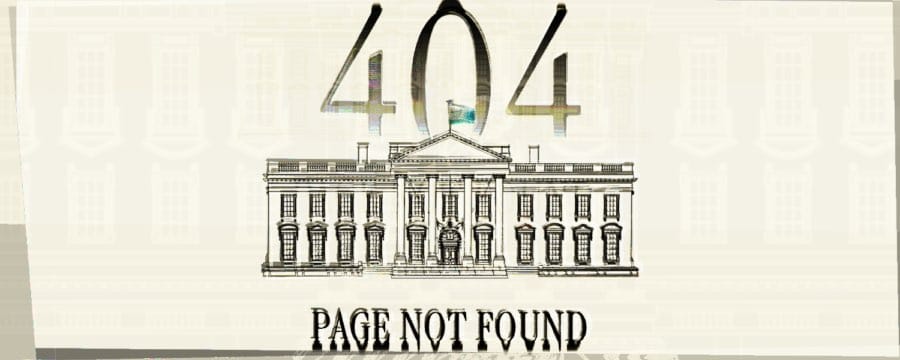
On Compelled Silence and Compelled Lies

Toward Enduring Web Citations