Westlaw
Better legal research using Raycast
Setting up Quicklinks for faster, more productive legal research
Hey folks, I put together another quick legal tech tutorial using macOS software—this time the incredibly powerful and useful Raycast. Raycast is a supercharged launcher and productivity tool that can dramatically streamline legal research workflows through its extensible commands, snippets, and AI capabilities.
As always, I've narrated a screenshare that shows how I use it in my legal practice. The screenshare covers a lot of ground, so let's break it down.
Creating Raycast Quicklinks for legal research
Most of my use cases for legal research involve custom web searches, called Quicklinks in Raycast. I explain how to set them up toward the end of the screenshare. Here are written instructions for convenience:
- Create a new Quicklink
Open Raycast Settings (i.e., by searching Raycast Settings within Raycast), switch to the Extensions tab, and click the + button, then Create Quicklink:
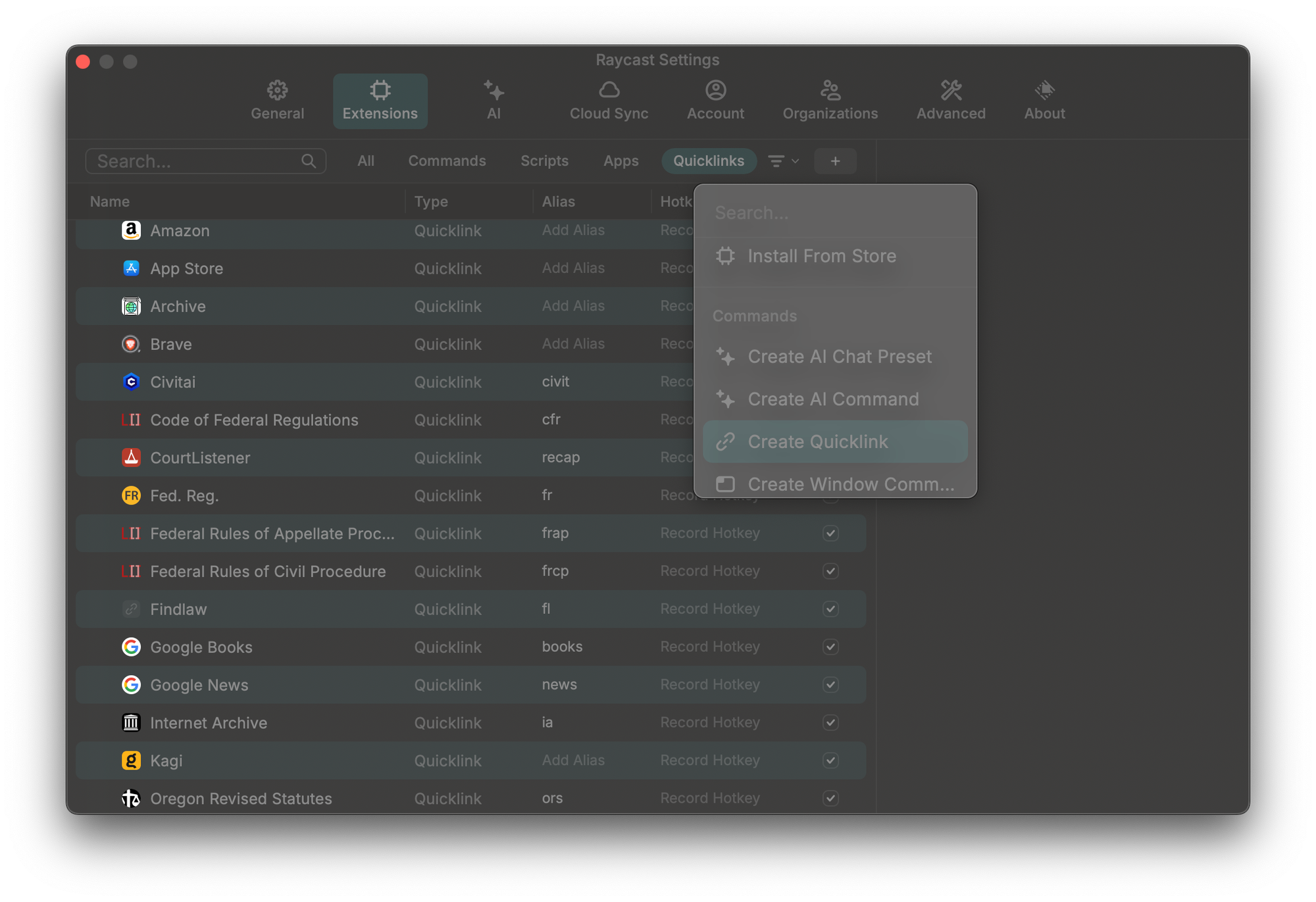
You'll now see the window for configuring a new platform for quick searches.
- Name the Quicklink
Under name, enter the name of the service you're configuring. You can enter an abbreviation here, e.g. fr for the Federal Register, but note you can separately assign an abbreviation as an alias later—so my approach is to spell out the name of the service in the name field.
- Determine the URL scheme
More important is the link field. To determine the correct entry, you should visit the site in question, use the built-in search feature or visit a page on the site you want accessible via Raycast, and examine its URL. Find the relevant variable(s). For instance, URLs for the CFR database Cornell Law School's Legal Information Institute look like this:
https://www.law.cornell.edu/cfr/text/50/402.02
That happens to be the link to the definitions section of the implementing regs for the Endangered Species Act, 50 C.F.R. § 402.02. You'll notice that the URL follows this pattern:
https://www.law.cornell.edu/cfr/text/{Title}/{Part}
And guess what? That's exactly what you enter in the link field in Raycast. Just make sure to wrap the field names in curly brackets, e.g., { and }.
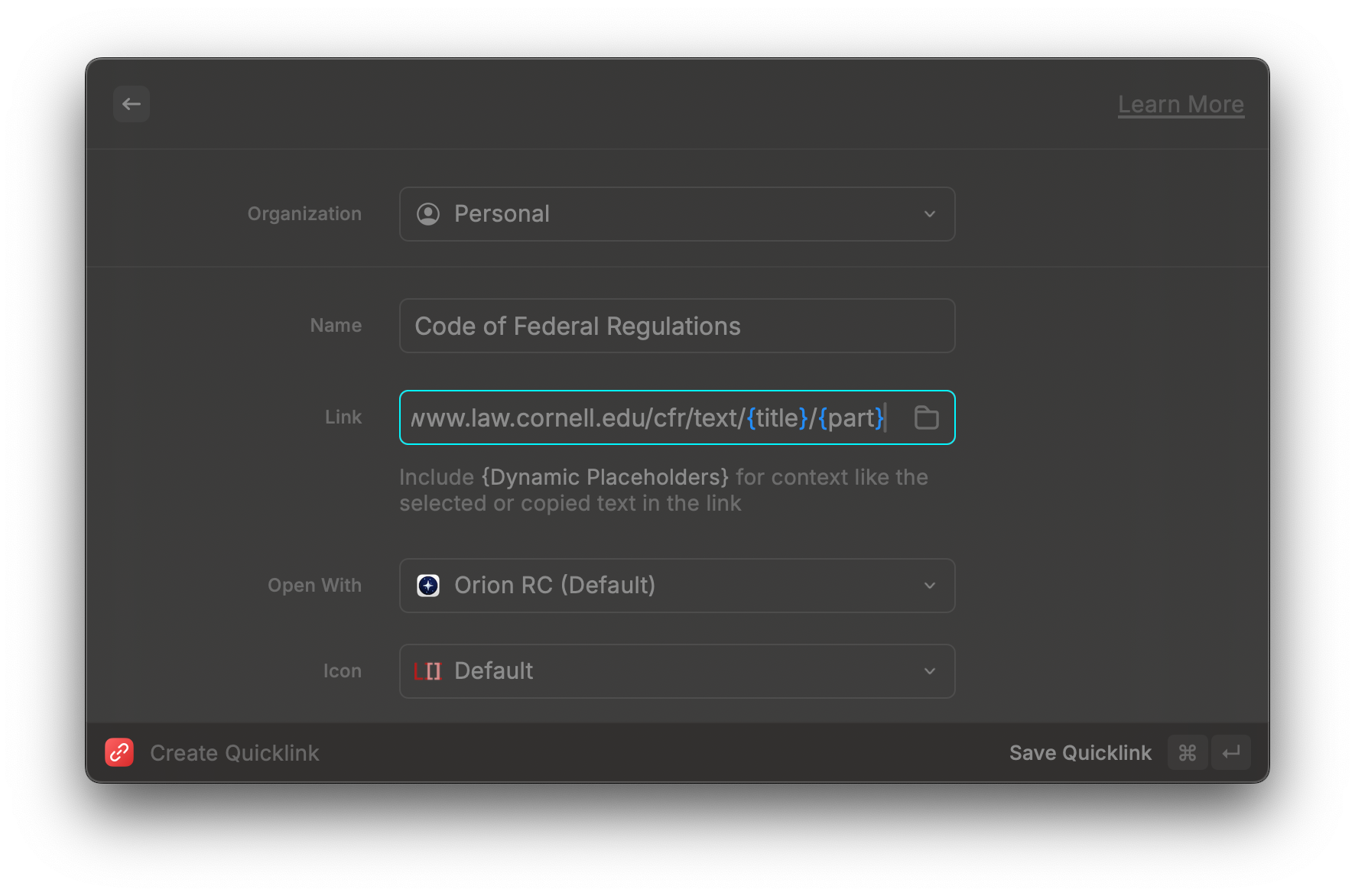
That's it. Easy, right? Easy, and incredibly powerful.
Some of the Quicklinks I've configured
Here are some of the URL schemes for sites I commonly use in my legal research, ready for your use in Raycast:
Federal Register - https://www.federalregister.gov/documents/search?conditions%5Bterm%5D={Query}
Westlaw - https://1.next.westlaw.com/Search/Results.html?query={Query}
U.S. Code (Cornell LII) - https://www.law.cornell.edu/uscode/text/{Title}/{Part}
C.F.R. (Cornell LII) - https://www.law.cornell.edu/cfr/text/{Title}/{Part}
eCFR - https://www.ecfr.gov/search?search%5Bdate%5D=current&search%5Bquery%5D={Query}
FRCP (Cornell LII)- https://www.law.cornell.edu/rules/frcp/rule_{Rule}
FRAP (Cornell LII) - https://www.law.cornell.edu/rules/frap/rule_{Rule}
RECAP (CourtListener) - https://www.courtlistener.com/?q=&type=r&order_by=score%20desc&docket_number={Docket}&court={Court}
I hope that's a helpful starting point for folks checking out Raycast for better legal research on macOS. And if you're a fellow Obsidian user and want to try out the Ultra Note or Reminder extensions I wrote for Raycast, have a look at the code here.
Cheers,
〄